Camera Sweep using BirdDog PTZ Camera with StreamDeck
Harness the power of the streamdeck to enhance your video production utilizing a BirdDog PTZ camera.
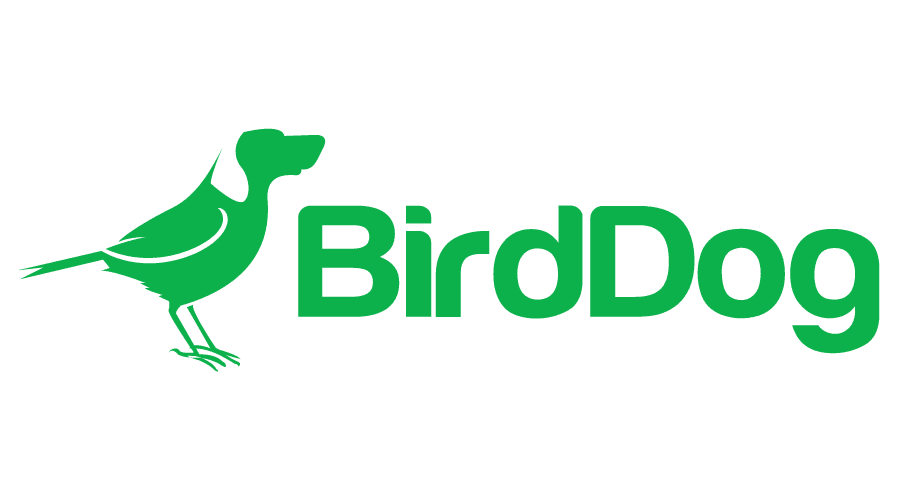
In the dynamic world of content creation, having the right tools at your disposal can make all the difference. One such powerful combination that can elevate your video production game is the integration of a BirdDog PTZ camera with the Elgato Stream Deck. In this blog post, we'll explore how you can harness the capabilities of these two devices to achieve impressive camera sweeping motions, adding a cinematic touch to your content.
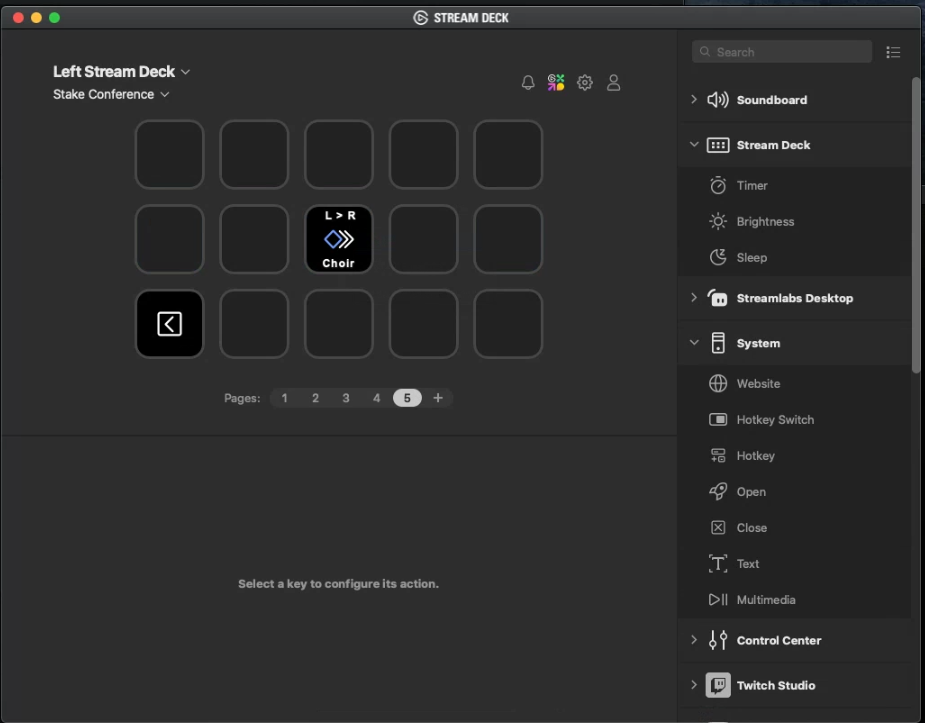
Begin your journey by ensuring your BirdDog PTZ camera is properly set up and connected to your network. Likewise, make sure your Elgato Stream Deck is connected to your computer and ready for action.
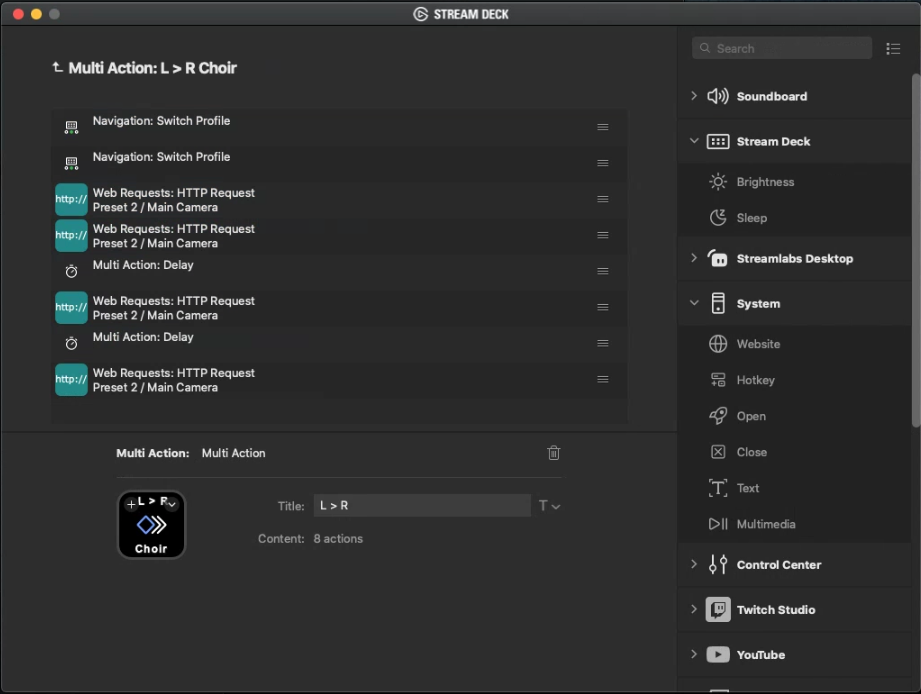
The magic begins with the Stream Deck's HTTP Web Request feature. This powerful tool allows you to send commands to your BirdDog PTZ camera directly from your Stream Deck. Set up a new button and configure it to send HTTP commands – a crucial step in enabling seamless communication between the two devices.
To achieve the desired sweeping motion, it's essential to understand the parameters required by your BirdDog PTZ camera. This may include variables such as pan, tilt, zoom, and speed. Configure your Stream Deck button to send these parameters via HTTP Web Request, allowing you to customize your camera movements with precision.
Your start and stop locations must exist as presets on the BirdDog camera for this to work. For our example, lets say we use Preset 12 for our start location and Preset 13 for our stop location.
In order to achieve the camera sweep motion, utilizing the multi-action capability, you will need the following: 4 HTTP Web Requests and 2 Delay's.
In the first HTTP Request we will be executing a recall (Preset) to bring the camera to its starting location by entering in the following into the Web Request action:
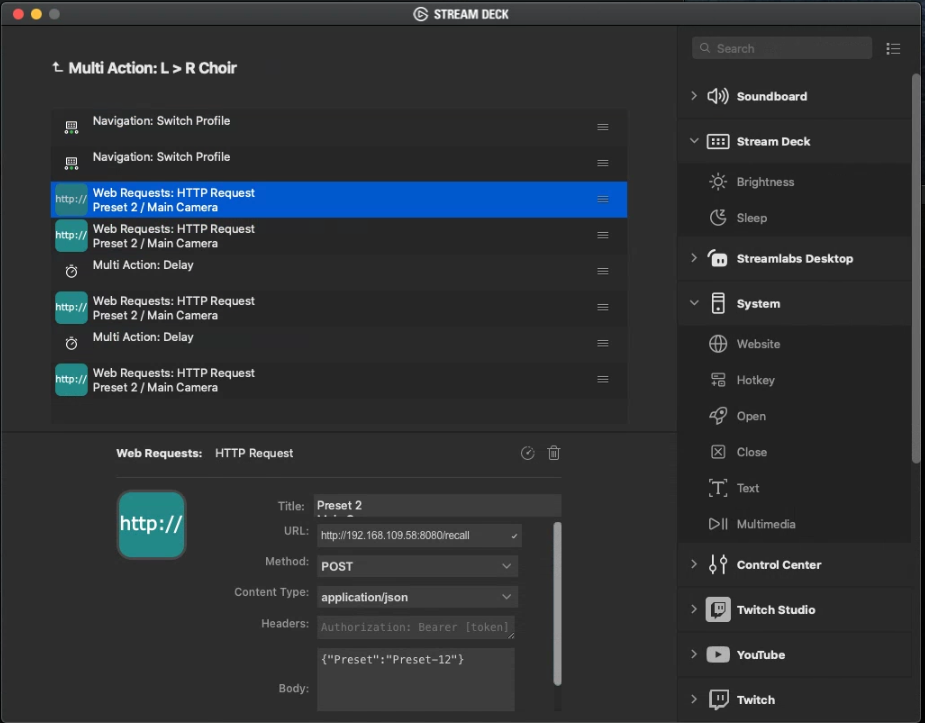
Title: Starting Location
URL: http://[ip address of your camera]:8080/recall
Method: POST
Content Type: application/json
Headers: Leave blank
Body: { "Preset":"Preset-12" }
The second HTTP Request will be executing a PTZ Camera Setup command to slow down the speed at which the camera will move:
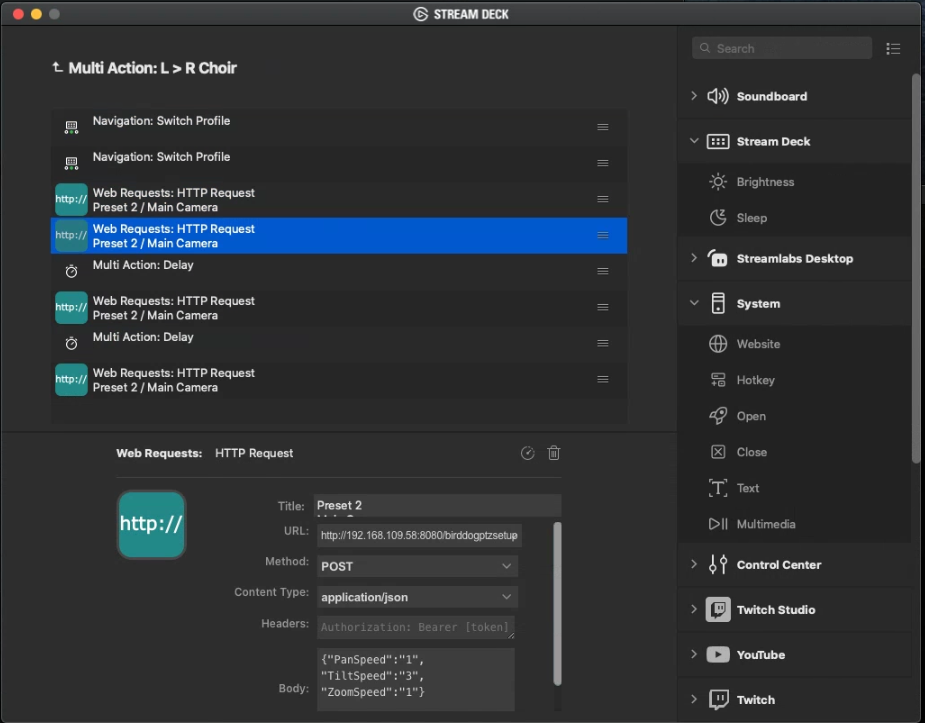
Title: Starting Speed Adjustment
URL: http://[ip address of your camera]:8080/birddogptzsetup
Method: POST
Content Type: application/json
Headers: Leave blank
Body: { "PanSpeed":"1", "TiltSpeed": "3", "ZoomSpeed": "1" }
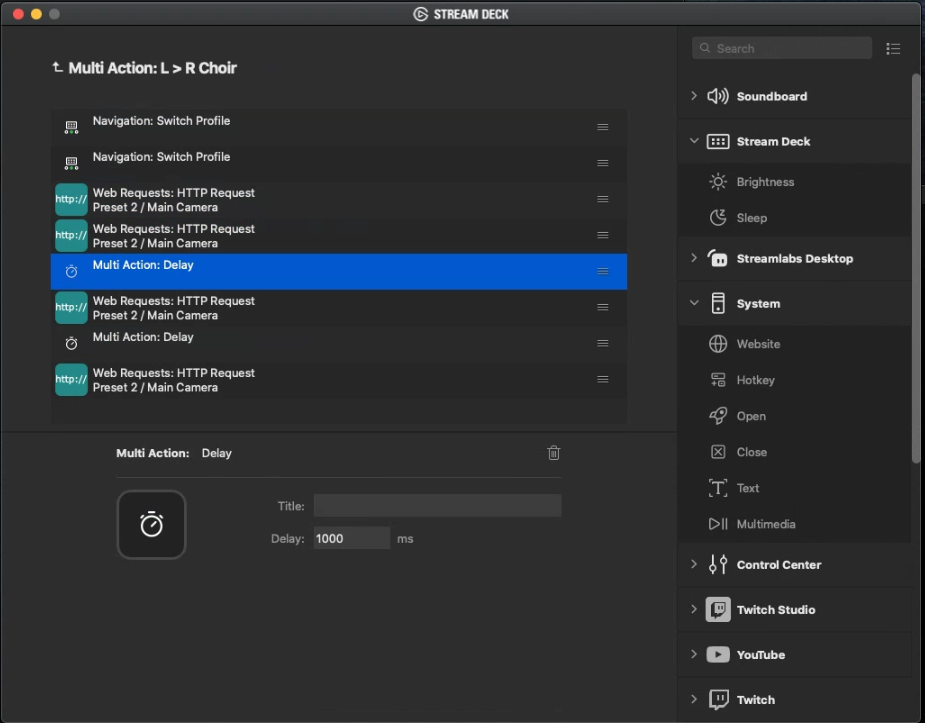
At this point we will provide a delay action to allow for the camera to make the initial adjustment and give it a 1000ms delay.
The third HTTP Request will be to execute another recall (Preset) and call Preset 13:
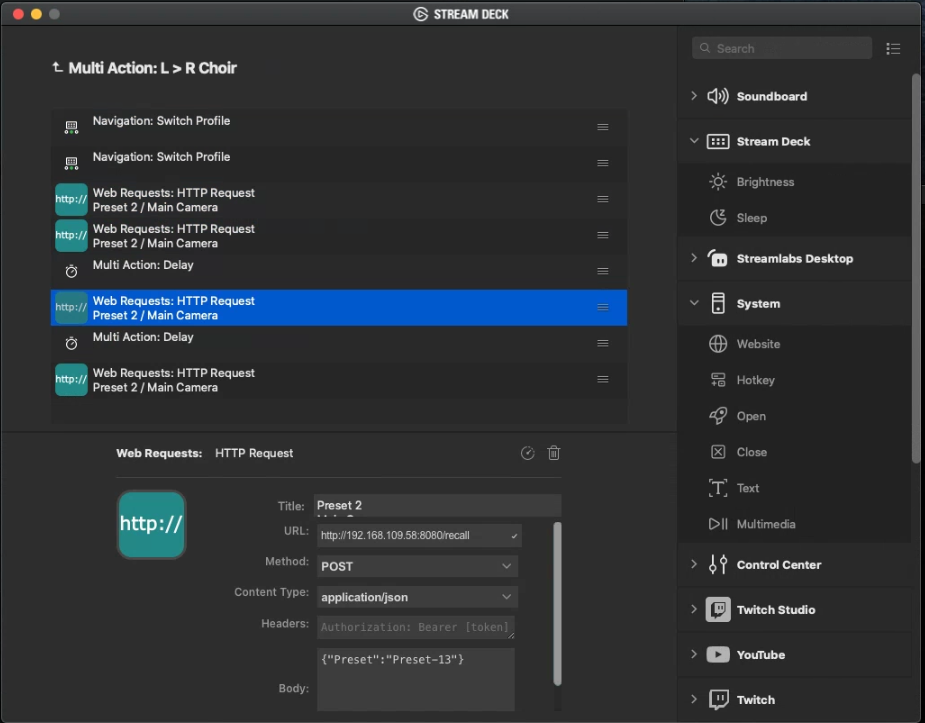
Title: Starting Location
URL: http://[ip address of your camera]:8080/recall
Method: POST
Content Type: application/json
Headers: Leave blank
Body: { "Preset":"Preset-13" }
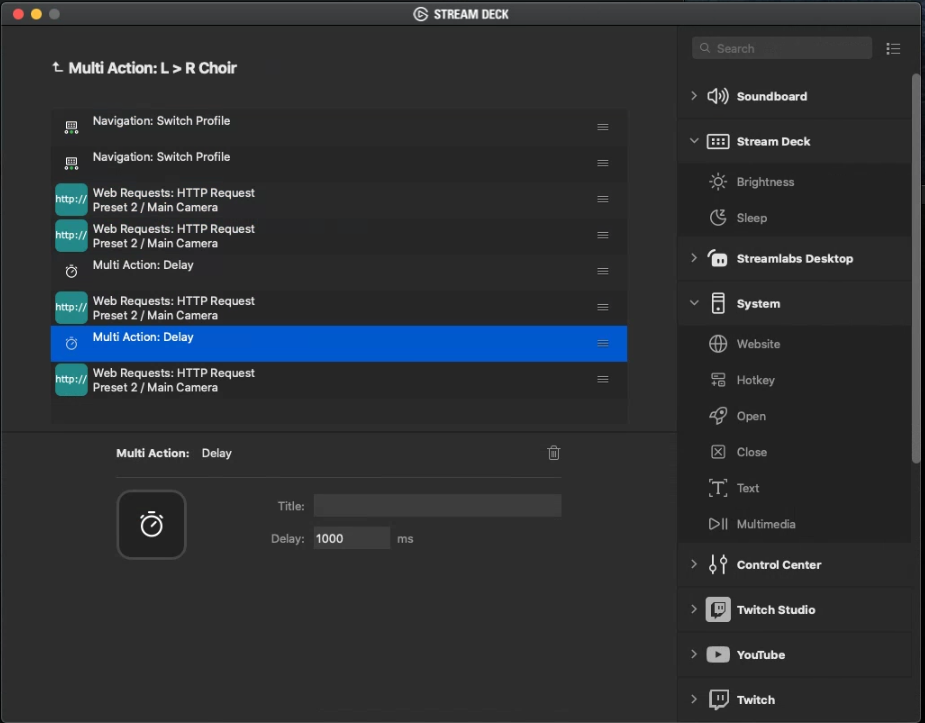
Add another delay of 1000ms to allow for the command to execute properly and then add the final HTTP Request which is to set the speeds back to the original default you may have been using.
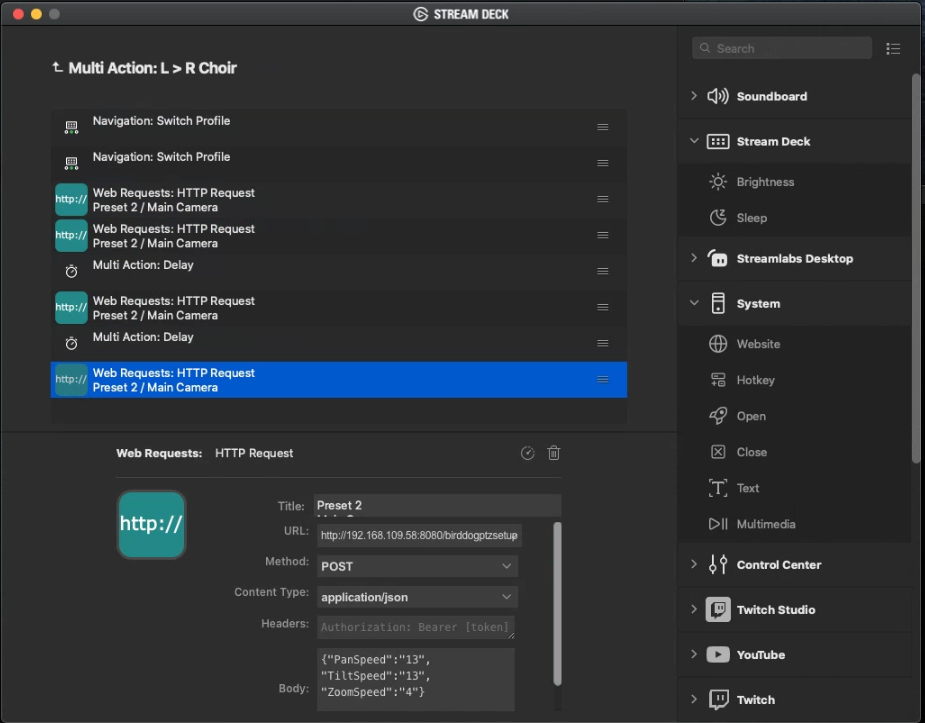
Title: Starting Speed Adjustment
URL: http://[ip address of your camera]:8080/birddogptzsetup
Method: POST
Content Type: application/json
Headers: Leave blank
Body: { "PanSpeed":"13", "TiltSpeed": "13", "ZoomSpeed": "4" }
As I use the PTZ Keyboard for adhoc movements, these speeds allow for quick adjustments.
With everything set up and configured, it's time to witness the magic in action. Press the programmed button on your Elgato Stream Deck, and watch as your BirdDog PTZ camera smoothly sweeps across the scene, capturing breathtaking shots that add a professional flair to your content.
In conclusion, the collaboration between the BirdDog PTZ camera and Elgato Stream Deck opens up a world of creative possibilities for content creators. By harnessing the power of HTTP Web Requests and Multi-Action sequences, you can effortlessly incorporate sweeping camera motions into your videos, enhancing the overall visual appeal. Elevate your content creation game with this powerful duo, and let your creativity soar.